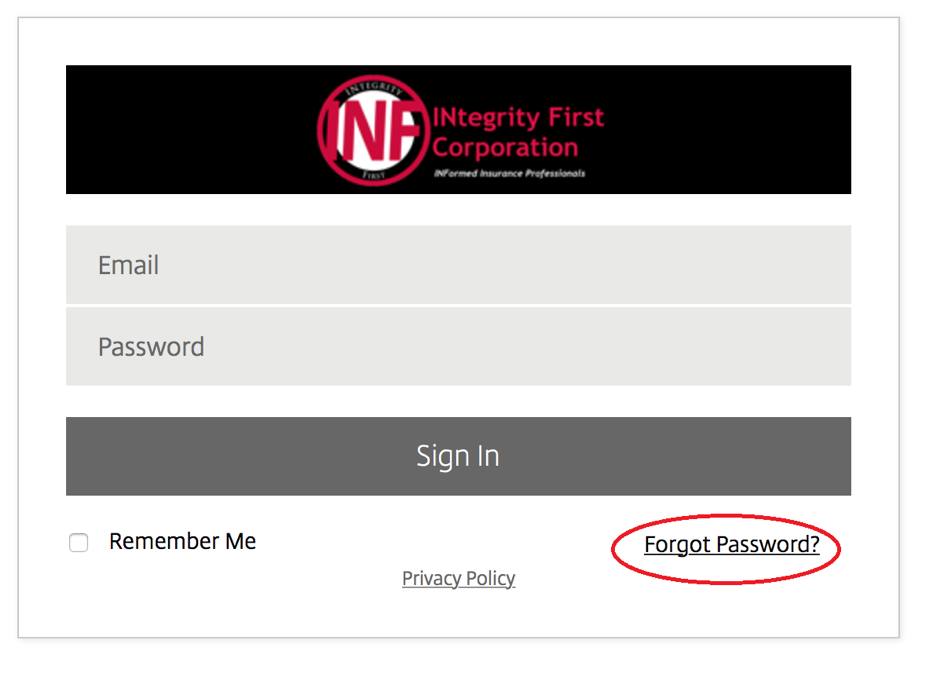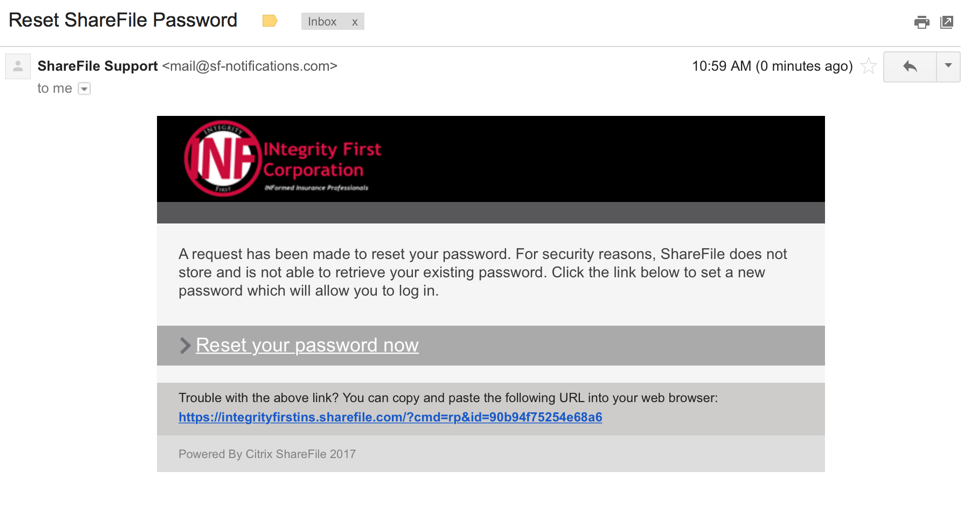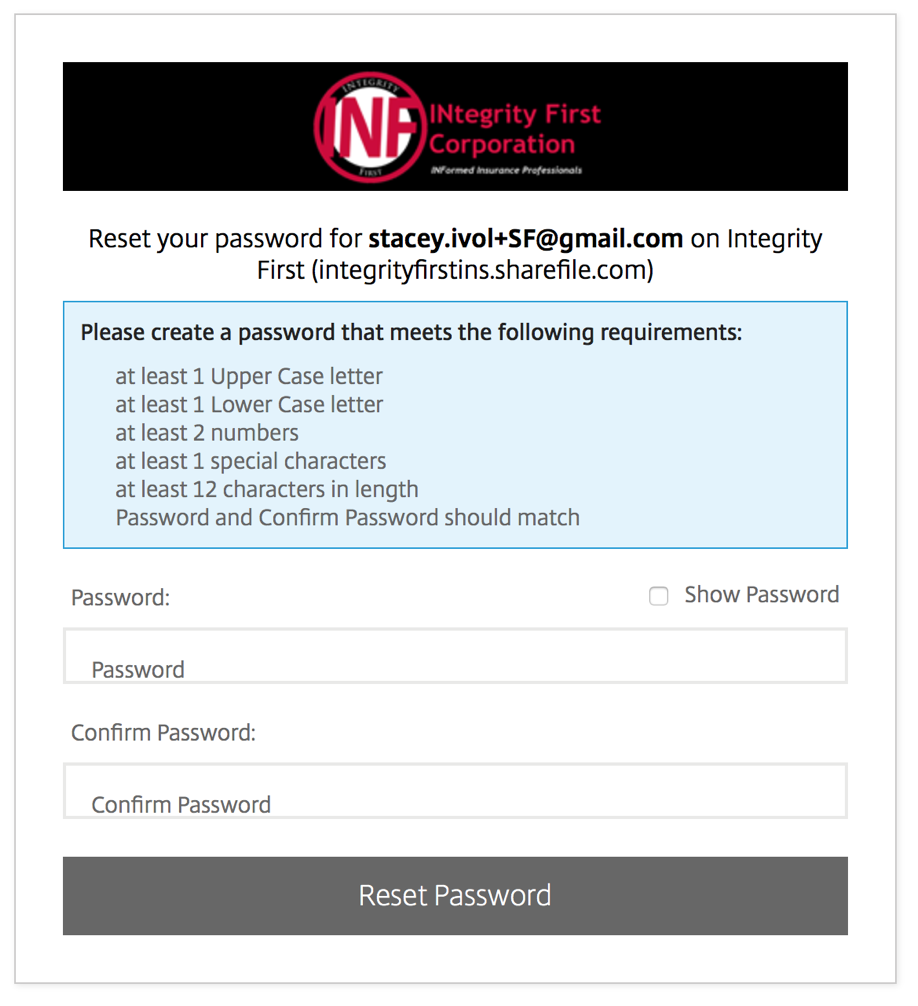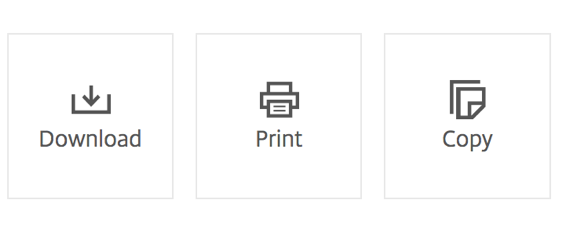As an INF client, you have access to the INF ShareFile Portal 24/7/365! This is a huge perk of working with INF. You have all of your data at your fingertips.
However, we have received multiple questions regarding the portal. We hope to clear up any confusion with this post.
Why does INF use ShareFile?
We wanted our clients to have access to their current lawyers professional liability insurance application and policy securely from anywhere at any time. We use our ShareFile portal to make that happen!
ShareFile has the following security features:
- Third-party validated application and datacenter controls from SOC 2 and SSAE 16 audits.
- Bank-level encryption in transit and at rest.
- Two-factor authentication and single sign-on for added security.
- Multiple data storage locations around the globe.
- 99.9 percent uptime and disaster recovery centers in the United States and Europe.
In other words, ShareFile is very secure! INF is highly concerned with protecting your data.
How do I get to the portal?
Go to https://integrityfirstins.sharefile.com and you will be presented with the following screen:
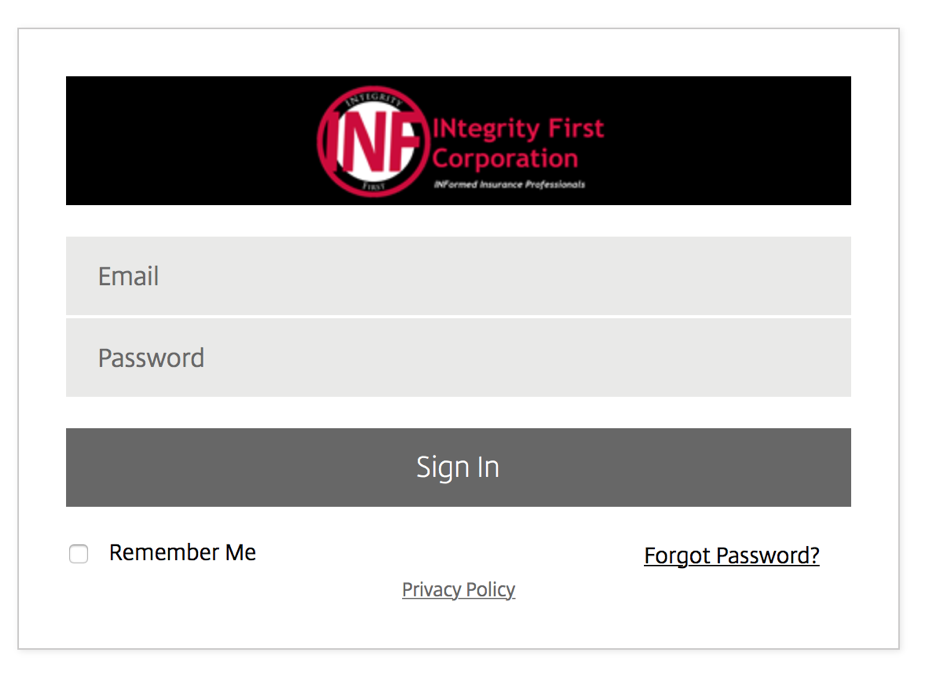
What username should I use?
Your username for the portal is the email address that you have on file with INF. If your email address changes, just let us know and we can change the username for you.
What if I don’t know my password?
Click on the “Forgot Password?” link on the Sign In page.
This will take you to the “Forgot Password” page. It will ask you to enter your email address and to fulfill a CAPTCHA request to prove that you are human.
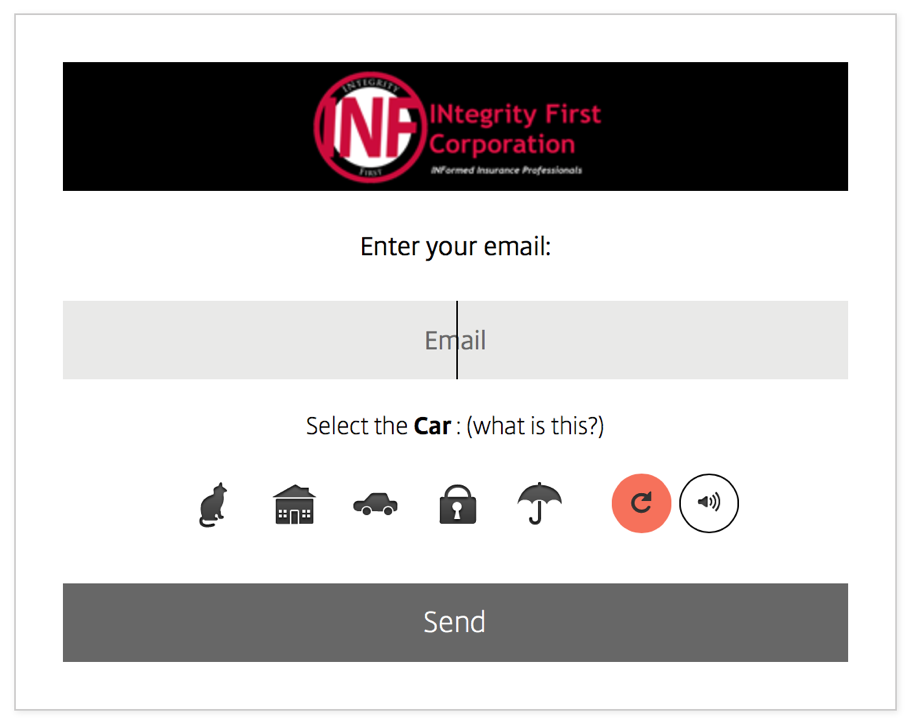
Once you click “Send”, it will email you a “Password Reset” email from “Sharefile Support”.
Click on the “Reset your password now” link. This will open a browser with the “Reset Password” instructions.
Fill in the required fields and click the “Reset Password” button. This will officially reset your ShareFile password.
What is contained in the portal?
Your portal contains your current lawyers professional liability policy as well as your original application. Additionally, if you have been a customer of INF for more than one year, the portal contains all of your LPL policies and applications since 2015. You can download these pdfs whenever you would like.
I want multiple people in my office to have access to my files. Is that possible?
Yes, it is. Email sivol@integrityfirstins.biz with the person’s name and email address that you would like to add to your portal. They will be added within 48 hours. This can be done with multiple people as well.
Can I access the portal on my mobile device?
Yes, you have TWO ways to access it:
1 – You can get to the portal via the browser on your mobile device
2 – You can download the “Citrix ShareFile for iPhone and iPad” (https://itunes.apple.com/us/app/citrix-sharefile-for-ipad/id440596621?mt=8) app and sign in with your credentials. This app is also available from the Google Play Store (https://play.google.com/store/apps/details?id=com.sharefile.mobile&hl=en) and the Windows Store (http://apps.microsoft.com/windows/en-us/app/sharefile/b7940fda-b088-4af4-869b-e21a737bb26f).
You now can have a copy of your LPL insurance policy with you wherever you go!
Once I’m signed in, how do I download my policy?
Click on “Shared Folders” on the left-hand side menu to bring up your folder structure. Your folder name should contain your LPL expiration date and your firm name. Click on the folder to reveal the contents. This is where your policy is stored. To download the policy (or any document), click on the name of the document. This takes you to a preview screen, where you can see the document. It also gives you a few options on the right-hand side of the screen.
You can download, copy or print the document from here.