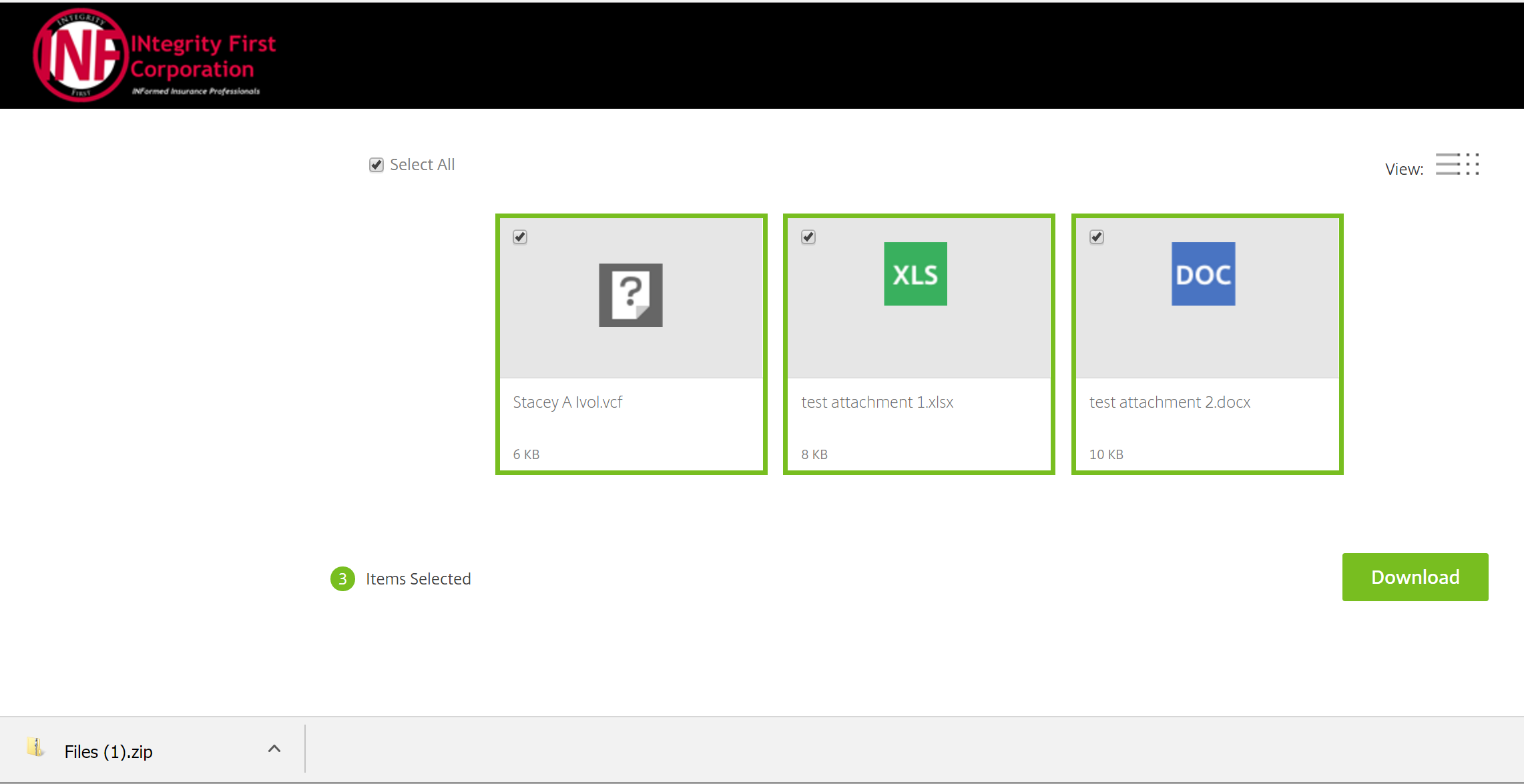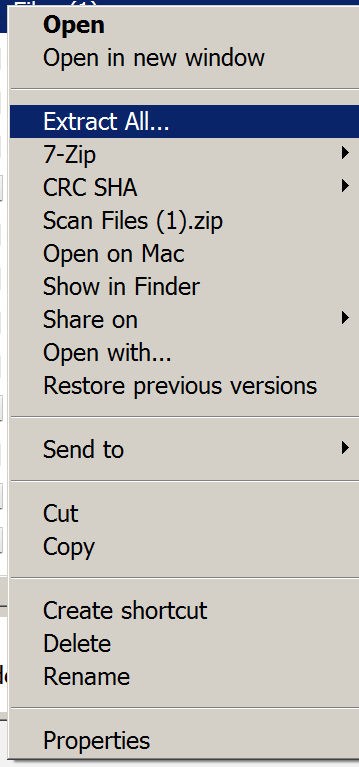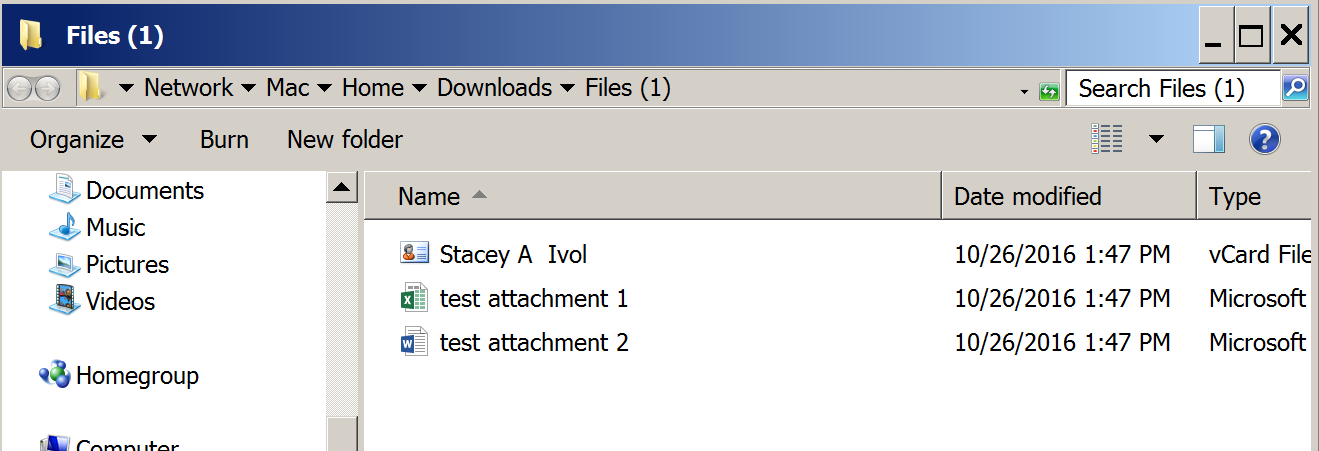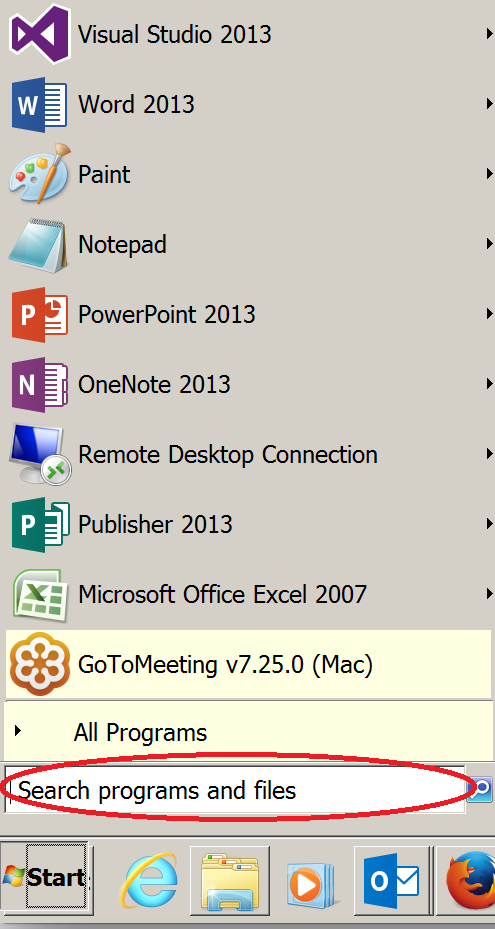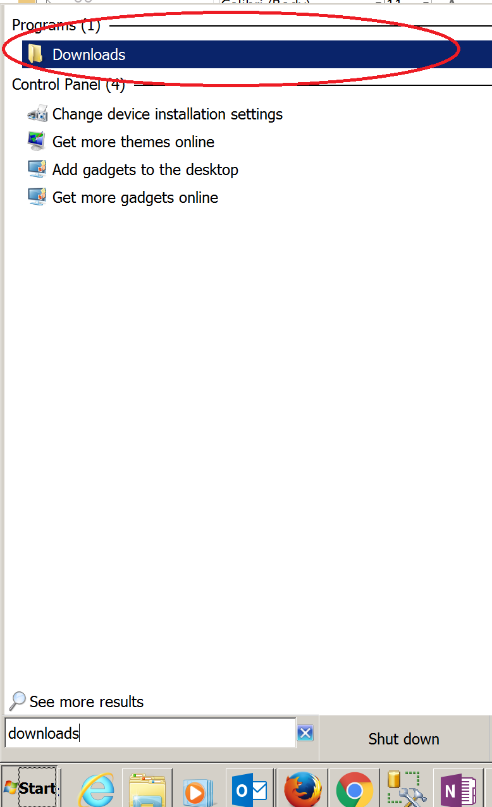Integrity First Corporation sends emails with encrypted ShareFile attachments for our clients’ protection. We want to protect YOUR personally identifiable information, or PII, for short. The email will say “This message contains attachments delivered via ShareFile” as shown below:
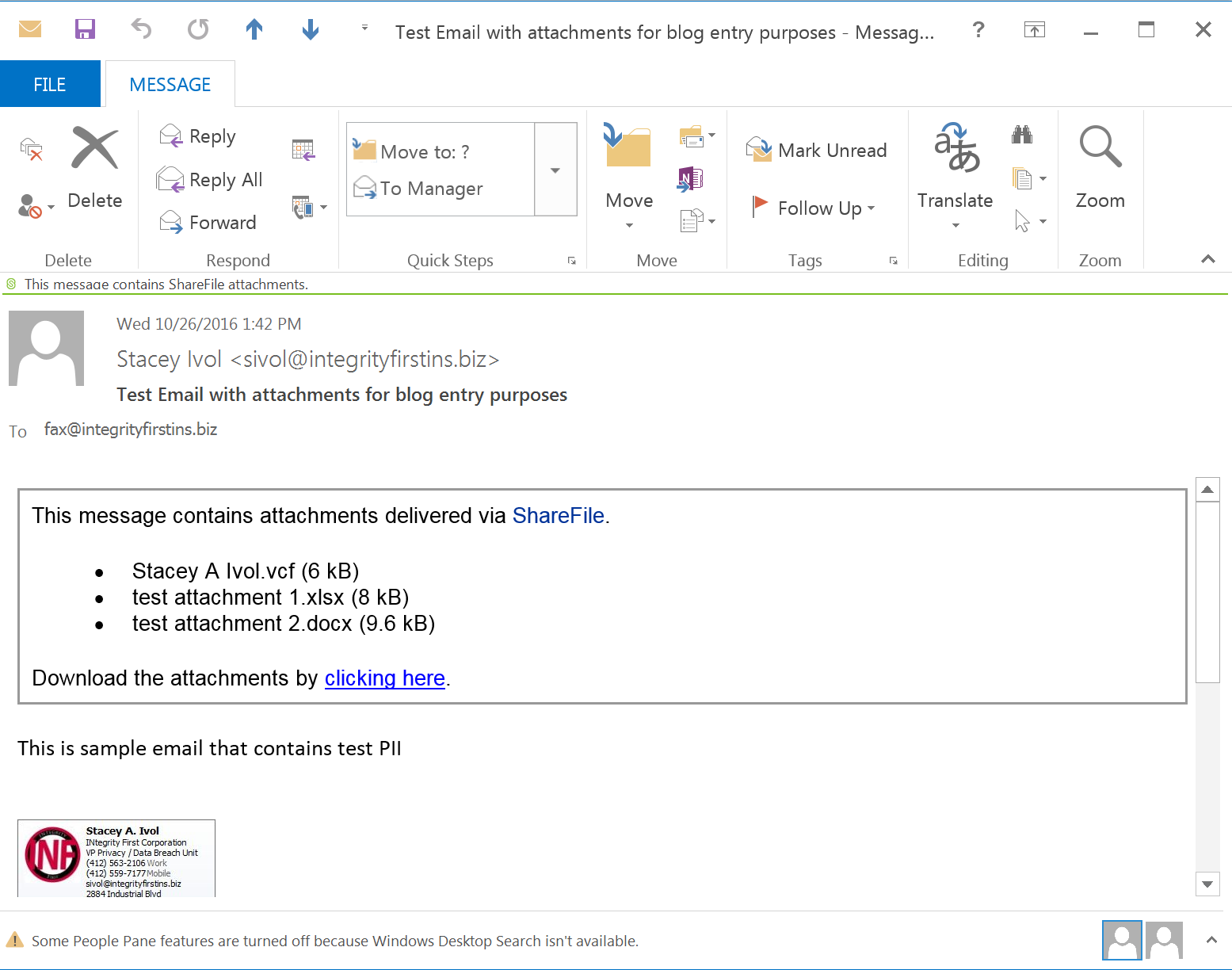 If you receive an email from INF with an encrypted attachment from Sharefile, DON’T PANIC! Just follow these 4 simple steps and you can retrieve the attachment in a snap:
If you receive an email from INF with an encrypted attachment from Sharefile, DON’T PANIC! Just follow these 4 simple steps and you can retrieve the attachment in a snap:
Step 1 – The email will contain a link to the attachments that says “Download the attachments by clicking here”. Click on the “clicking here” link.
Step 2 – This will take you to the INF ShareFile portal via your browser. As seen in the image below, all of the attachments are selected for download by default. Make sure that only the attachments that you want to download have a check in their checkbox.
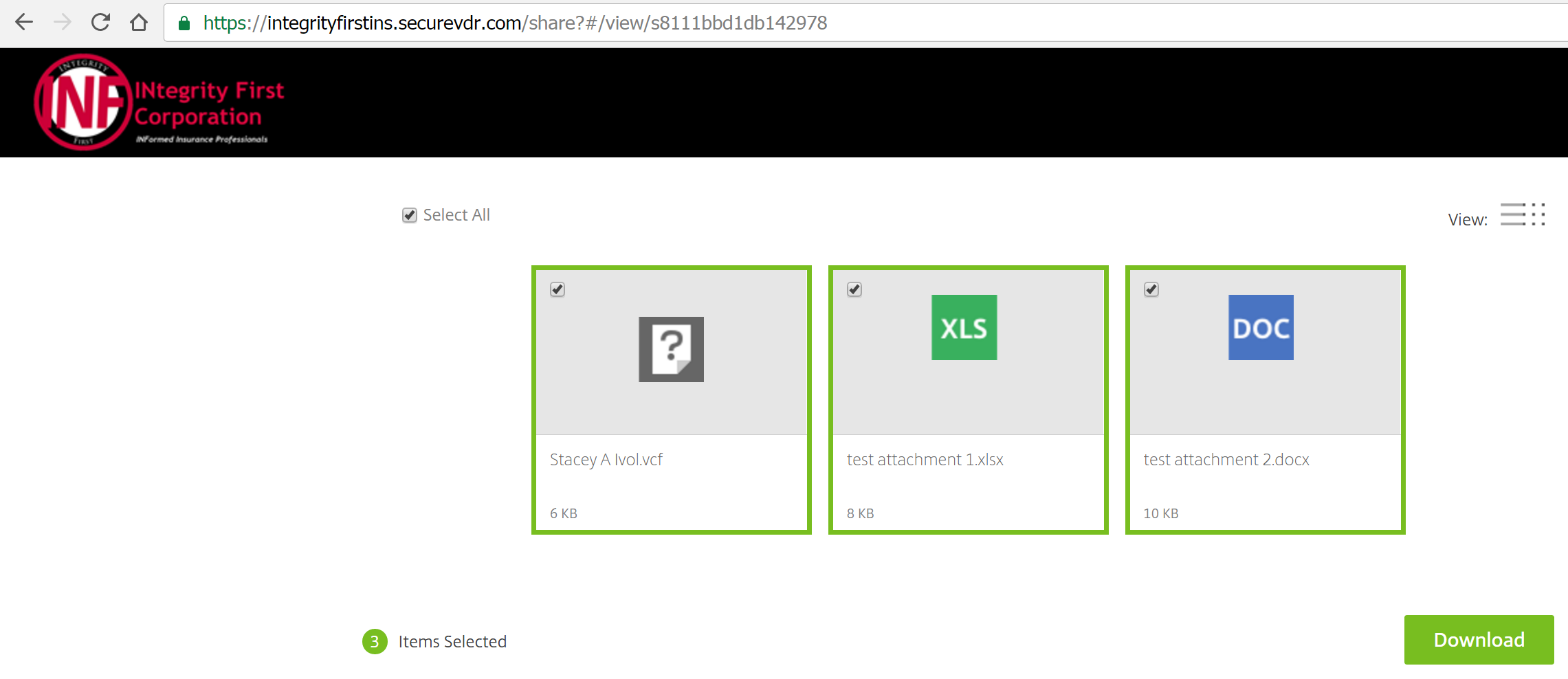 Step 3 – Click “Download” and your browser will download the selected files into your “Downloads” folder. Most browsers will show the download file in the bottom menu screen on the left as well.
Step 3 – Click “Download” and your browser will download the selected files into your “Downloads” folder. Most browsers will show the download file in the bottom menu screen on the left as well.
Step 4 – Open your “Downloads” folder and retrieve your attachments!
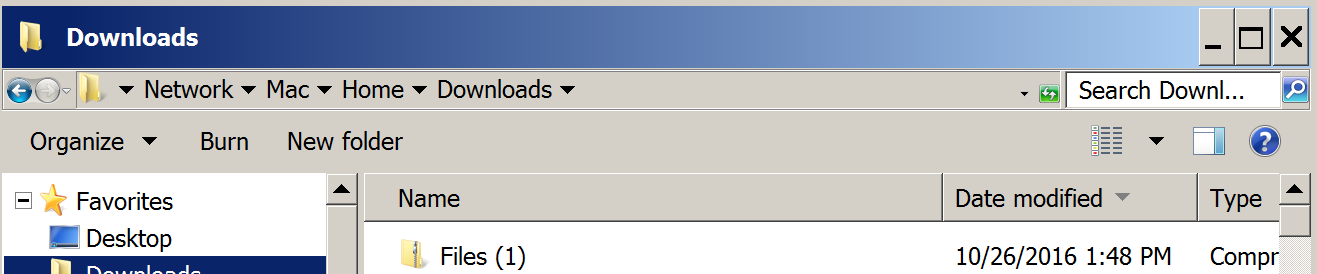 Bonus Step 5 (If there are multiple attachments) – When there are multiple attachments, they will download as a zip file. To open the zip file, right-click on it and select “Extract All”.
Bonus Step 5 (If there are multiple attachments) – When there are multiple attachments, they will download as a zip file. To open the zip file, right-click on it and select “Extract All”.
This will create a pop up window, where you select “Extract”, and the individual attachments will then be available.
But wait! What if I don’t know how to find my “Downloads” folder?
To find your “Downloads” folder, follow these 3 easy steps:
Step 1 – Click on the Windows “Start” button
Step 2 – In the “Search programs and files” search box, type “Downloads”
Step 3 – Click on the “Downloads” folder that it finds.
Your downloaded files will be located within that folder.